Python tkinter 강좌 : 제 12강 - 위젯 배치 : place
place(절대 위치 배치)
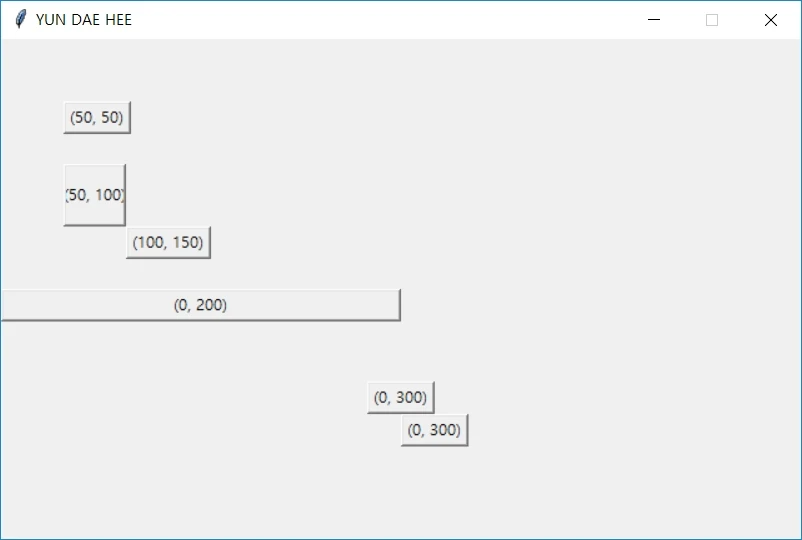
place을 이용하여 위젯들을 배치할 수 있습니다.
place 사용
import tkinter
window=tkinter.Tk()
window.title("YUN DAE HEE")
window.geometry("640x400+100+100")
window.resizable(False, False)
b1=tkinter.Button(window, text="(50, 50)")
b2=tkinter.Button(window, text="(50, 100)")
b3=tkinter.Button(window, text="(100, 150)")
b4=tkinter.Button(window, text="(0, 200)")
b5=tkinter.Button(window, text="(0, 300)")
b6=tkinter.Button(window, text="(0, 300)")
b1.place(x=50, y=50)
b2.place(x=50, y=100, width=50, height=50)
b3.place(x=100, y=150, bordermode="inside")
b4.place(x=0, y=200, relwidth=0.5)
b5.place(x=0, y=300, relx=0.5)
b6.place(x=0, y=300, relx=0.5, anchor="s")
window.mainloop()b1.place(x=50, y=50)
b2.place(x=50, y=100, width=50, height=50)
b3.place(x=100, y=150, bordermode="inside")
b4.place(x=0, y=200, relwidth=0.5)
b5.place(x=0, y=300, relx=0.5)
b6.place(x=0, y=300, relx=0.5, anchor="s")위젯이름.place(매개변수1, 매개변수2, 매개변수3, ...)을 사용하여 해당 윈도우 창에 표시할 위젯의 배치 속성을 설정할 수 있습니다.
배치되는 우선 순위는 가장 처음 선언한 place부터 배치됩니다.
place의 절대 위치로 배치되며, 크기를 조정할 수 있습니다.
place()은 pack(), grid()와는 같이 사용할 수 있습니다.
place Parameter
| 이름 | 의미 | 기본값 | 속성 |
|---|---|---|---|
| x | x좌표 배치 | 0 | 상수 |
| y | y좌표 배치 | 0 | 상수 |
| relx | x좌표 배치 비율 | 0 | 0 ~ 1 |
| rely | y좌표 배치 비율 | 0 | 0 ~ 1 |
| width | 위젯의 너비 | 0 | 상수 |
| height | 위젯의 높이 | 0 | 상수 |
| relwidth | 위젯의 너비 비율 | 0 | 0 ~ 1 |
| relheight | 위젯의 높이 비율 | 0 | 0 ~ 1 |
| anchor | 위젯의 기준 위치 | nw | n, e, w, s, ne, nw, se, sw |
-
x,y,relx,rely: 해당 구역으로 위젯을이동시킵니다. -
width,height,relwidth,relheight: 위젯의크기를 변경시킵니다. -
anchor:위젯의 기본 조정 위치를 변경시킵니다.(기본값 = 왼쪽 상단 모서리)
공유하기
 Kakao
Kakao
 Naver
Twitter
LinkedIn
Facebook
Naver
Twitter
LinkedIn
Facebook
댓글 남기기